Changing Schedule Times
Scheduling your tweets is a great way to make sure that your content is being seen by your followers at the best possible times.
Postwise makes it easy to schedule your tweets ahead of time so that you can focus on other things.
Here's how to edit your schedule times:
Step 1: Edit your schedule
Start by heading over to your Queue page and clicking the Edit Schedule button
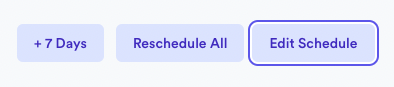
Step 2: Set post times
Postwise sets a default schedule for your account, but you can always add or remove new days and times.
To do this, simply add a time in the bottom left and check which days you'd like to activate posting for.

In the above example you can see we have posts scheduled for 12pm, 3pm and 6pm every weekday.
Step 3: Changing timezones
If you'd like to modify the timezone your posts will go out, simply select a new Timezone.

Step 4: Natural posting
Natural posting is a feature that adds some time to when your posts go out. This makes your posting times more natural and avoids posting at the exact same times every day.
 By clicking the Natural Posting checkbox, Postwise will automatically humanise your post times.
By clicking the Natural Posting checkbox, Postwise will automatically humanise your post times.
